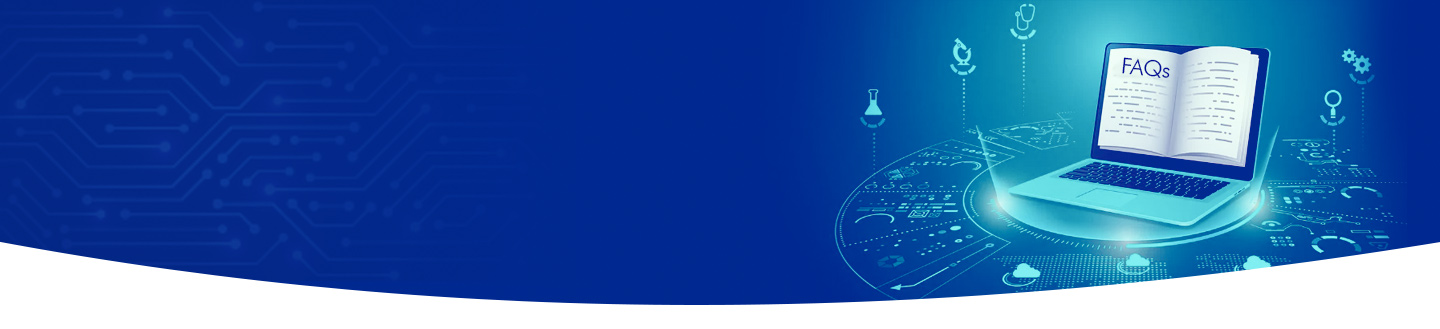- Integration Issues
- When new technologies are released, however. It’s not uncommon for the new technologies to not play nice with older systems or applications. This can result in any number of issues to include double-entry of data. Information across multiple locations or systems for your information. With proper planning, this can be minimized or at least mitigated.
- Working with an experienced IT partner like Advanced Elaf can ensure you get the best solutions in your business’s IT with minimizing integration issues.
- Too Much Paper
- Take a minute to look around your office. What do you see? If you like many offices you see a lot of paper. And all that paper can be slowing you down.
- Systems can be put in place to ensure printing and the use of paper is minimized. By using paperless systems, you are allowing users to find data quicker. Act and interact with this data in a more centrally located environment while reducing printing costs.
- “We recommend evaluating business processes and determining how to make your process more efficient.” – Advanced ELAF
- Cloud Confusion
- Simply put the term “The Cloud” is simply another way to meet the IT needs of your business without having to invest in much of the underlying infrastructure yourself. You’re paying a subscription to the use servers somewhere else in another companies server farm.
- Since cloud services vary in cost, availability, and complexity. We recommend using these services judiciously along with internally owned technology. This approach most often makes the most sense and saves some dollars and cents too.
- “We recommend working with an IT partner to help ensure that your needs are assessed before any cloud solution is purchased to ensure that its the best solution for your business needs.” – Advanced ELAF
- Backup and Disaster Recovery
- Most of us have deleted a file accidentally or on purpose. Maybe you’ve had a power failure, or a computer crash and lose important data. Then you understand the importance of having reliable data back. And a Disaster Recovery Plan to restore data in the unfortunate event of such a tragedy takes place.
- Remember eliminating or minimizing downtime can save you lots of money in the long term.
- Your IT dept should have a schedule and a plan to back up data and a process to restore data should an issue arise. If you are not sure how to do this work with an experienced IT solution provider such as Advanced Elaf to get the best solutions for your business.
- What was the Root Cause of the Issue?
- Understanding the cause of an issue is important. Keep an open line of communication when reporting issues, and supply as many details as possible.
- It’s important to build up evidence and understanding of what caused an issue in IT. So as issues arise, be sure to thoroughly document the issue you are having so that you can report it to your IT Dept. Then they can effectively discover the root cause of the issue. So, you can better understand how to repair, remove or work around the root cause of the issue itself.
- Work with your IT staff or a trusted partner like Advanced ELAF to get to the root of the problem.
- Security Risks in Business
- Cyber-criminals and hackers are becoming much more sophisticated and all too often small business is the target of their attacks.
- Your computers store all sorts of information about your business. Can you imagine if all of your trade secrets such as recipes? Or software, private emails, HR data, or customer information were to be stolen, locked, or deleted? Would your company survive? Let me answer that for you. No, in fact, INC.com did an article on just this topic and the reality is the 60% of small businesses actually go out of business within 6 months of a cyber-attack.
- 60 Percent of Small Businesses Fold Within 6 Months of a Cyber Attack
- Remember there are cost-effective solutions that can be used to ensure that your companies data remains secure and these types of issues don’t become a business-ending problem.
- Don’t let your business become a victim of cyber attack….
- Remember there are cost-effective solutions that can be used to ensure that your companies data remains secure and these types of issues don’t become a business-ending problem.
- Legal Compliance
- Some businesses may not recognize that if your business uses computers you are obligated to operate under certain guidelines, rules, or laws that govern how that data is used, stored, shared.
- All too often these businesses overlook the legal implications associated with not complying with these laws designed to safeguard information for you, your business, and your customers.
- Do audits of your network to ensure that you know if any issue exists, and what you need to do to correctly and legally protect your business from unseen issues.
- Run audits of your network, use partners like Advanced Elaf to give you an annual assessment of your IT network’s overall health, and identify issues.
- Lack of IT Planning
- Business leaders and IT depts can become disconnected. But by planning for the goals and direction of the company. The leadership of any business can ensure that an IT dept can put the proper technologies in place to make the vision happen. This strategy with help eliminates your technology from being the source of problems.
- The infrastructure of technology within your business is something that should be planned. And implemented in a way to ensure profitability, ease of use inoperability with existing technology. Not to mention the user community.
- Working with IT Manages Service Providers like Advanced Elaf, they can help develop a road-map for better IT Planning.
- Don’t Wait for it to Break
- IT systems are much like your car they need regular maintenance to ensure they are operating properly, securely, and efficiently. With the right IT processes in place problems can be planned for, even predicted before they become a disaster.
- Remember knowing you have an issue is going to cost you less in time, money, and frustration by acknowledging an issue exists and dealing with the problem before a catastrophe occurs.
- As part of the IT Planning, Managed Service providers like Advanced Elaf can evaluate and provide recommendations for maintenance windows.
- Employee Frustration
-
- Using technology for many employees may be a large part of their day. Using systems that are outdated, slow, or have a wide array of problems. Can make the workday long, difficult and frustrating to the best employees that you have. Not to mention the loss of productivity of these employees can take its toll on your employees. Causing turnover and loss of revenue due to the lost productivity.
- The above Ten IT Supports problems are often thought of as “The Norm” of working with computers and technology because many businesses don’t know that better IT is possible, affordable, and easy.
- If your business is struggling with any of these or other IT issues? Make sure you’re getting the most out of your technology investment. Give Advanced Elaf a call at +966 11 4007960 or write to [email protected]